JLists and JComboBox
Optional Reading
We will be using the Creating a GUI with JFC/Swing tutorial from Sun as a Reference source. You are not required to read the entire tutorial, I suggest you skim through it though to use a a supplement to what I give you here.
JLists
A JList(The API has some great examples by the way) is a component that can be quite simple, or you can really let go and make it powerful, but more complex. JLists will let you:
- Display a simple list of data
- Display and select a simple list of data
- Display and select multiple items from a list of data
- Use your own data model to generate your own data for the JList
- Use your own cell renderer to provide customized graphical output
- Use your own data model and cell renderer to produce complex list selection models
In this section, I'll show some examples of several of the options. If there is one thing you should take away from a JList is that it just doesn't hold a list of Strings! It can, but the real power and beauty of the JList is that it can hold any type of Object, and you can customize the renderer to show that object in any way within your list.
Making a static list of strings is easy. JList has four constructors:
- JList()
Constructs a JList with an empty model.
- JList(ListModel dataModel)
Construct a JList that displays the elements in the specified, non-null model.
- JList(Object[] listData)
Construct a JList that displays the elements in the specified array.
- JList(Vector listData)
Construct a JList that displays the elements in the specified Vector.
We can use the third constructor above to have JList automatically build an internal data model that will hold a list of Strings. Don't forget to put the JList in JScrollPane so that it will scroll! By default, a JList's preferred size is 8 items, but you can change that if you wish.
String[] strings={"One", "Two", "Three", "Four"};
JList list = new JList(strings);
JScrollPane jsp = new JScrollPane(list);
JFrame jf = new JFrame();
jf.add(jsp, BorderLayout.CENTER);
...
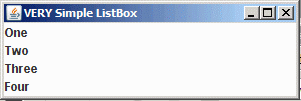
By default, a JList lets you select as many items simultaneously as you want. There are methods to turn off this behavior and only let you select one item at a time.
Ok, you probably want somebody to be able to select an item in the JList. First, you can always call getSelectedValue() or getSelectedValues() to see what is selected in the list. If you push a button to get the selected values, you can then get the values and do with them what you will.
What if you wanted to make something happen as the user clicked on the item in the list, and not make them click on another button? In this case you need to listen to List Selection Events. To receive notification of a selection, you need to register a ListSelectionListener using the addListSelctionListener() method of JList.
ListSelectionListener interface has only one method
public abstract void valueChanged(ListSelectionEvent evt)
The ListSelectionEvent contains source (JList) of the event, two indices that indicate a range of values between which a change has occurred and a flag which indicates the selection is still changing. You may get intermediate ListSelectionEvents before the user is done, but when they are done, the flag indicating the value is adjusting will be FALSE.
Download and open the Eclipse project simplelist.
When you first run the app, you'll see the following window:
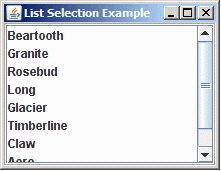
If you select one of the items:
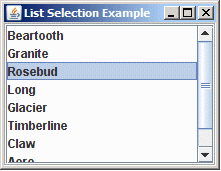
You'll see the following in your output window
List Selection Output |
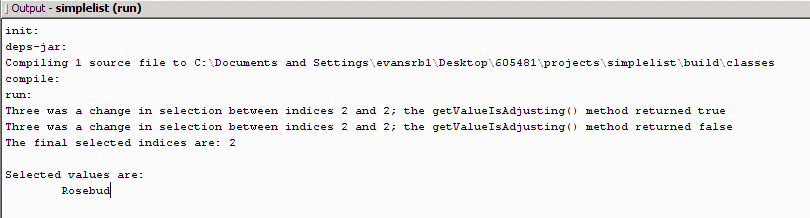 |
Modifying a JList
Ok, now what if you want to change the contents of a JList on the fly? Your best bet it to use a DefaultListModel which implements the ListModel interface. You can pass this object to the constructor, and then as you update the model, the contents of the JList will change.
If you created a JList with an array of Objects or a Vector, even if you update the data container, the JList won't update. You actually have to "reset" the data to the JList by using the setListData() method and pass it the newly modified data container.
Download and open the Eclipse project dynamiclist. This example has a little more going on internally. When you first open the app, you get the following window:
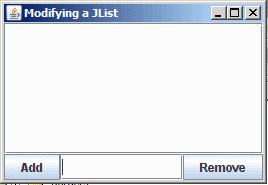
Try typing things into the JTextField between the two buttons. Click on the "Add" button to add it to the list.
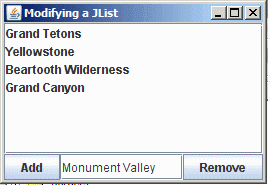
If you want to remove an object, you can click on the item in the list and it's name appears in the JTextField, if you then click on Remove, it will be deleted from the list.
Custom Data Model
This next example may seem trivial, but it underscores how flexible the data model can be. Download and open the Netbeans project dynamiclistmodel.
Run the example, you should see something like this:
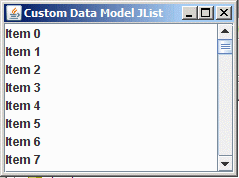
Before you do anything else, take a look in you output window. Notice the CustomListModel.getElementAt() calls that are printed out.
When a JList is shown, it normally walks through every element it has (using getElement()) and calculating which is the widest element so it knows how wide it would like to be. If you look at the code, we use setPrototypeCellValue() which tells JList to just use the provided item to size the cells. With this in place, you can see that JList only needs to get info on the items displayed, not the whole list.
Comment out the setPrototypeCellValue() call and run the app again. What do you see?
The point of this exercise is that you don't need an actual data structure to populate a list, all you need is something that implements the ListModel interface, and then the only thing that matters is the getElement() call. It could even be a call to a database.
JComboBox
JComboBox another class that shows lists. Unlike a JList, the JComboBox allows you to enter your own data. Think of a JComboBox a a JTextField with a button that pops up a JList. When you pop up the JList, you can choose an item to populate the original JTextField.
Unlike a JList, you don't have easy access to the data model, and you just call addItem() on the combo box. If we make a quick modification to the last JList example, we can use a JComboBox instead.
Download and open the Eclipse project jcombobox. When you run it you'll get an initial window like this:
And if you click on the inverted triangle at the right of the window, you'll get the popup list
